Planning ahead is the wise way to advance in life. Humans invented the calendar as a tool to save time and plan ahead.
Whether it is someone’s birthday, a meeting or you simply want to know which day and date it is. A calendar serves all uses.
But the physical calendar has its limitations. You cannot carry it everywhere or scribble endless notes and points on it.
In this technologically intertwined world, a digital calendar makes more sense.
But picking one from the abundant best calendar apps for Windows 11 options is confusing.
While windows 11 does come with an inbuilt calendar app that can be accessed from the taskbar but that may not be enough for your need.
You will like to choose a cool-looking calendar app that can also be used as a widget on the desktop home screen.
Don’t worry! We have done the grunt work for you and assimilated the top 10 best calendar apps for Windows 11 (both free and paid).
You can use this to plan your whole year in advance and never miss an event, or program.
Table Of Contents
10 Best Calendar Apps for Windows 11
1. Calendar (System App)
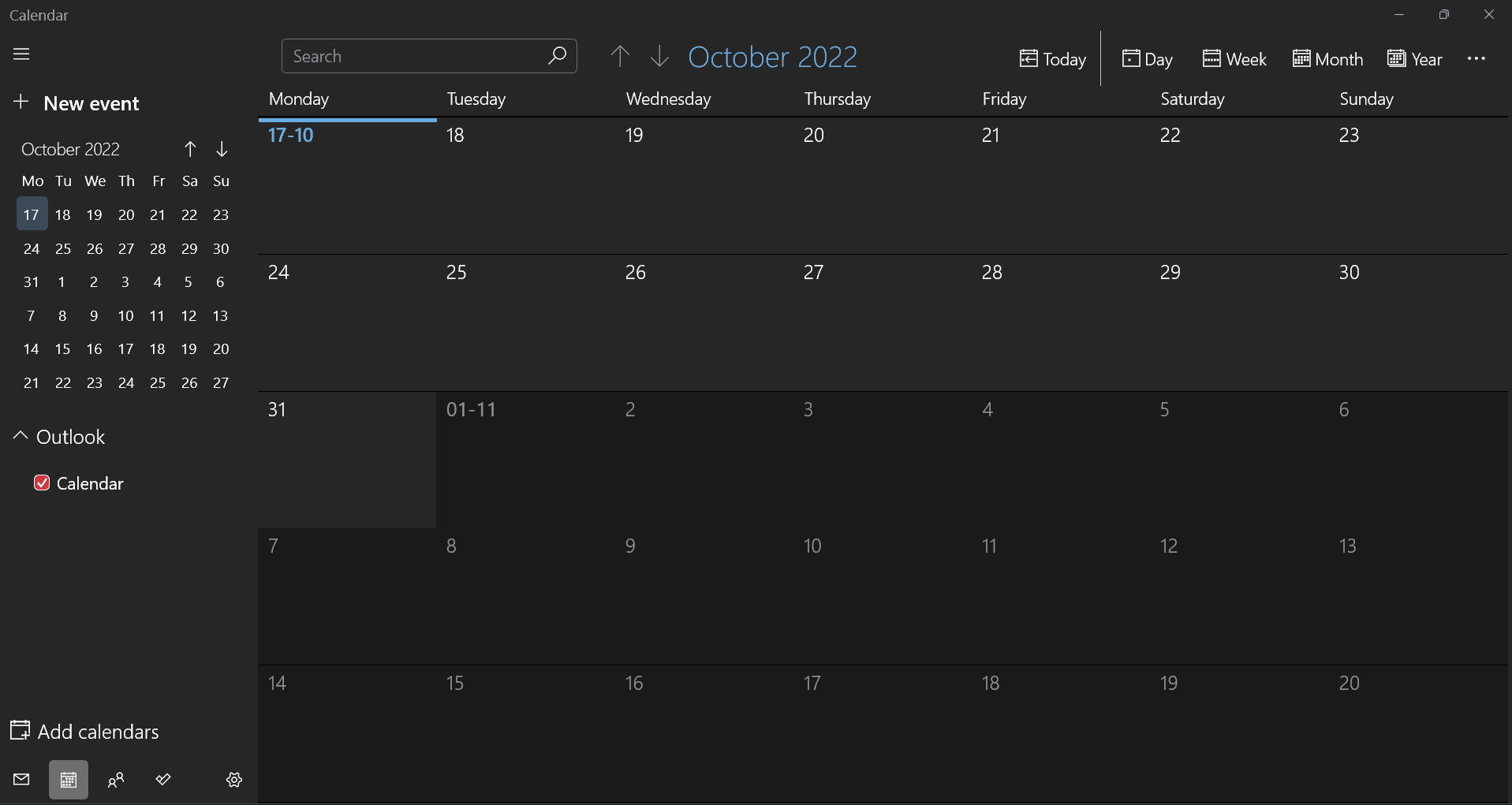
Calendar is the official app from Microsoft for managing your planning and productivity tasks. Unlike most apps, Microsoft has kept the design very simple. You can launch the calendar app without signing in and create events for a date with one click. You also get the Mail app bundled with Calendar but you can use them separately.
Switching between monthly, weekly, or yearly view is easy via the buttons located at the top of the calendar. You can even link Gmail and other accounts and sync items across them. Moreover, if you need to share a physical copy of the calendar with someone, there is a dedicated button to print it. Overall, a free calendar app that works well with Windows 11 and receives regular updates.
Noteworthy Features
- Easily navigable interface
- Set events with one click
- Print out feature
2. Google Calendar
Google Calendar trumps a lot of calendar apps simply because of the wide array of features it offers. Don’t mistake it for a normal calendar app that can just store events and create reminders. It is a capable solution to manage a small or big team’s scheduling and communication needs.
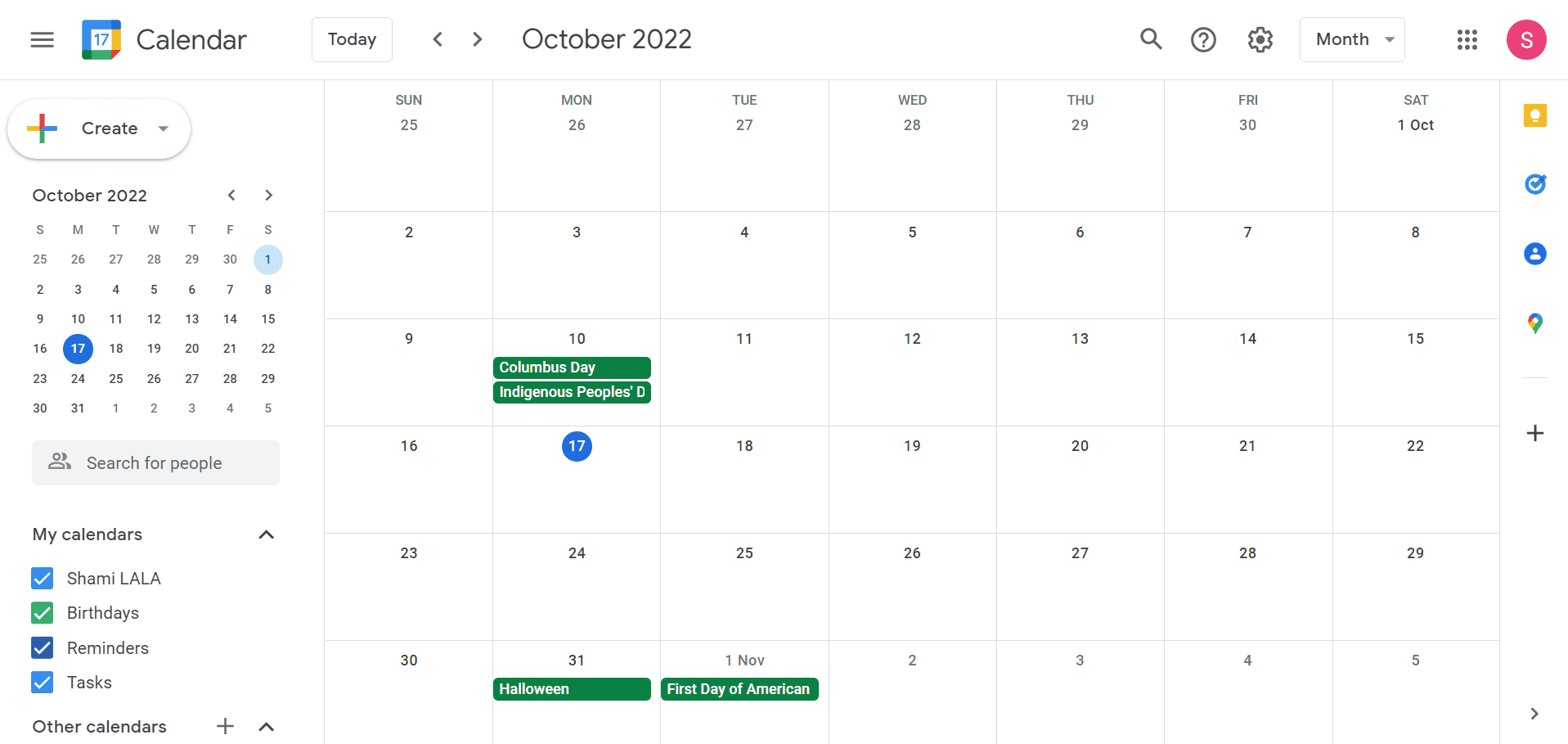
At first glance, Google Calendar looks different from most calendar apps on our list. It has both left and right-side vertical menus, each stacked with tools and features. The calendar takes the center stage and you can toggle between weekly, monthly, and yearly views.
You can create events and select the kind of calendar events you want to add to the view. Say, you don’t want the holiday calendar, you can simply uncheck it and never see its events again. In addition, you can access other Google tools such as Tasks, Maps, Keep, and more.
Google Calendar also allows you to bundle add-ons with it. So, other essential apps that your need is integrable into the calendar. Overall, a great calendar app suited for organizations.
Noteworthy Features
- Integrate add-ons
- Multiple views and calendars
- Material UI
3. One Calendar
One Calendar is among the top-rated and downloaded calendar apps on Microsoft Store. It pays attention to the visual appeal of the app which you can customize with themes, live tiles, and calendar colors. However, these features are available with a premium membership plan only.
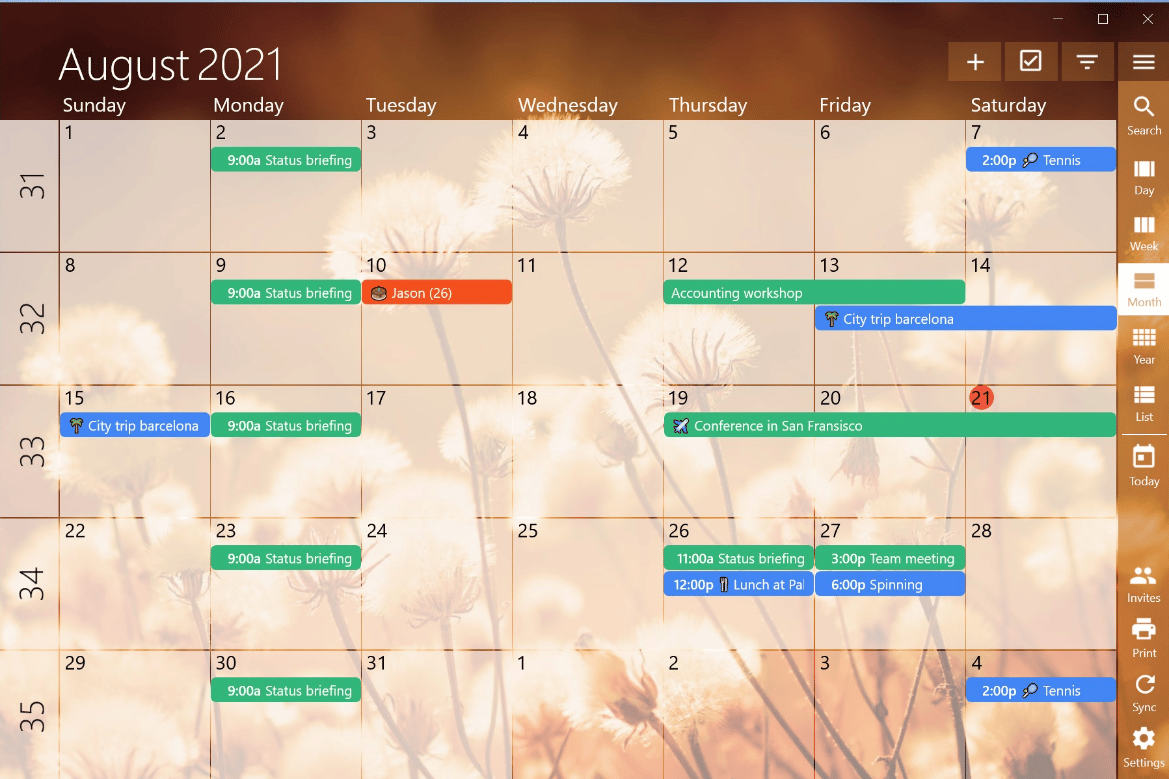
This best calendar app for Windows supports online calendars Outlook, Google Calendar, Exchange, Office 365, Facebook, and iCloud. In addition, you can work offline and sync your progress when you get access to an internet connection. Recently, OneCalendar added support to view tasks created in the OneTask app.
A calendar printing feature is also embedded into the app. All these useful integrations and configurable design schemes make OneCalendar a befitting app for Windows 11 users. The only gripe we have is that all these ‘useful’ features are accessible to the paid tier users only.
Noteworthy Features
- Multiple color schemes
- Themes and Live tiles
- Integration with multiple online calendars
- View tasks created in OneTask
4. My Calendar
My Calendar is another freemium calendar app with a fresh, de-cluttered interface. Usually, calendar apps try to stuff too much information but this one is different from the rest. You get a big, bold sidebar on the left-hand side that you can use to switch between calendar view, agendas, tasks, and more.
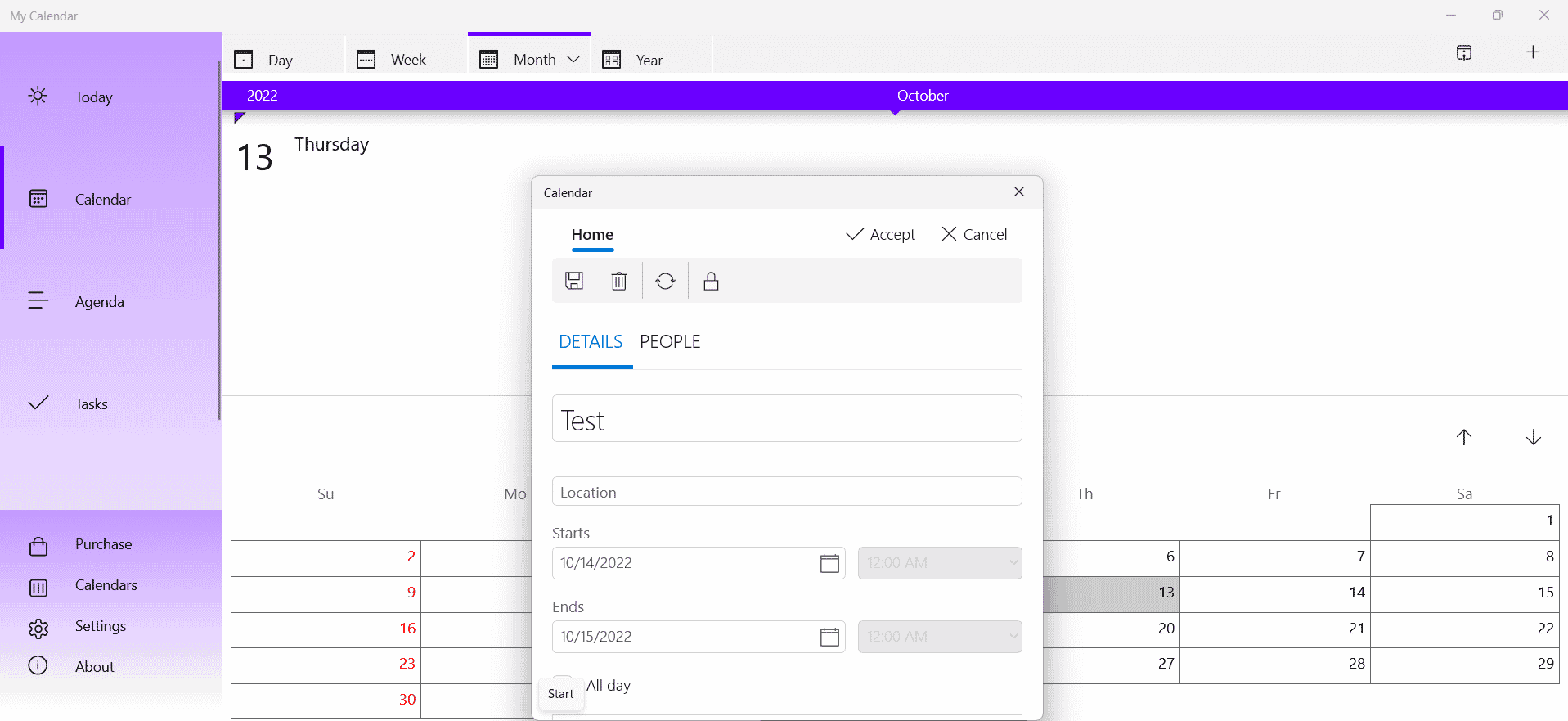
Unlike the OneCalendar app, you can try all of the theming options without worrying about paying upfront. There is an option to change the accent color of the app as well as use different colors for birthdays and events. You can even select from more than ten tile templates in the app.
Creating an event is super simple and you can choose the reminder frequency too. OneCalendar is free to some extent and covers a tiny portion of the screen to show ads. However, if you want features such as task management and syncing tasks to one drive, you have to spend $10 once.
Noteworthy Features
- Clean UI
- Minimal ads
- Create events and set an agenda
- Multiple themes and live tiles
5. Calendar
Calendar.com (yes a confusing name indeed) is a digital calendar service available as a web app, and for iOS and Android devices. It doesn’t have a standalone app for Windows 11 like the few apps mentioned above. You can access it via a browser and keep track of your events.
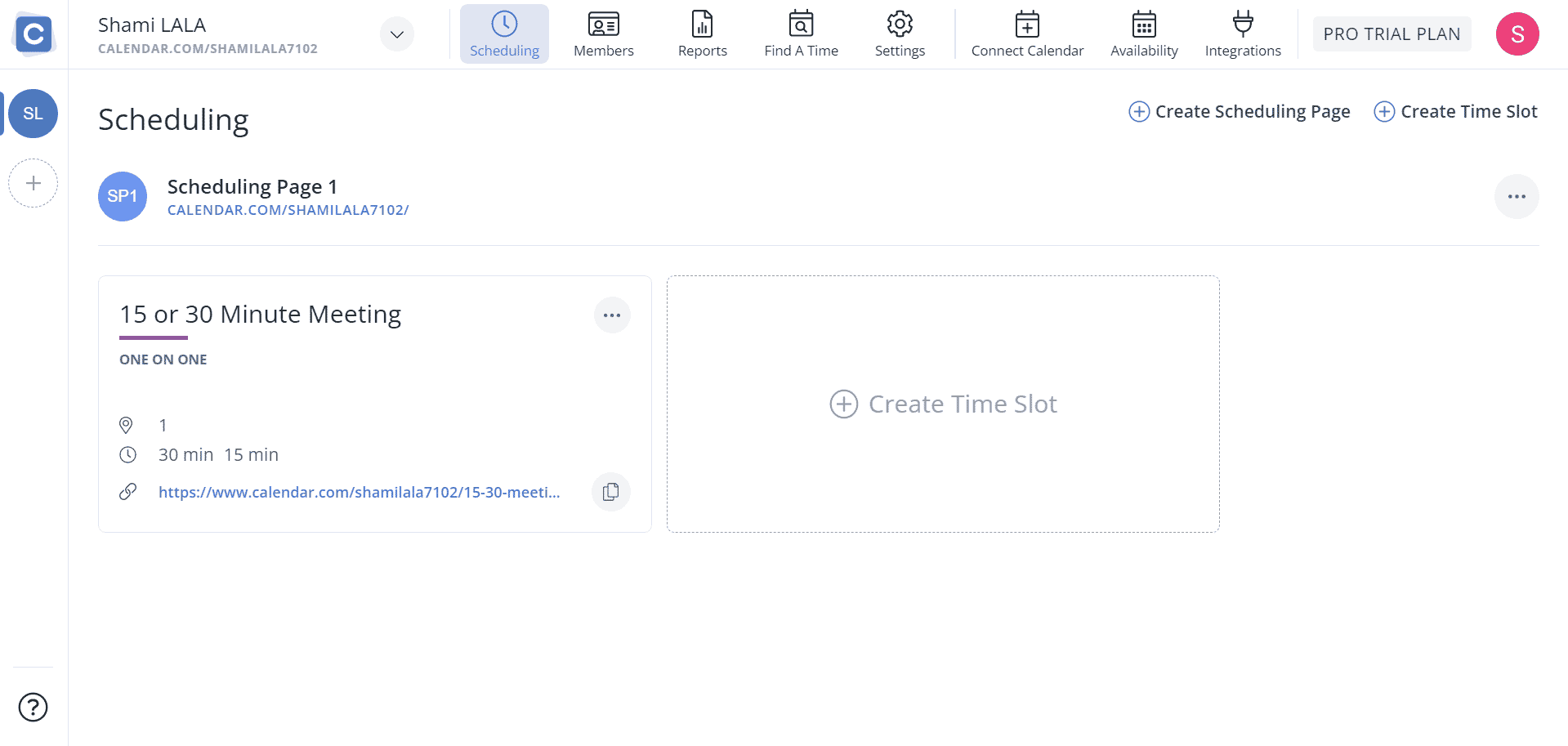
This best calendar app focuses more on productivity tracking and analytics. Apart from that, you can schedule meetings to find a befitting time for both parties to meet. Calendar.com supports integration with major services including Google and Outlook calendars. You can access your workspace calendar or personal calendar from other supported services within the app.
Calendar.com offers mobile apps too. So, you can access your calendar events even when you are away from your computer. Being a premium service, the pricing is on the higher side. But it is free for a team of 5 with only the barebones features.
Noteworthy Features
- Productivity tracking
- Supports Google and Outlook integration
- Free for a team of up to 5 members
6. Outlook Calendar
Outlook Calendar is an integrated app of the Microsoft ecosystem for web products. It isn’t a standalone app and appears inside your Outlook email account. Unlike Google Calendar, Outlook Calendar still has a lot of catching up to do – be it in terms of design or features.
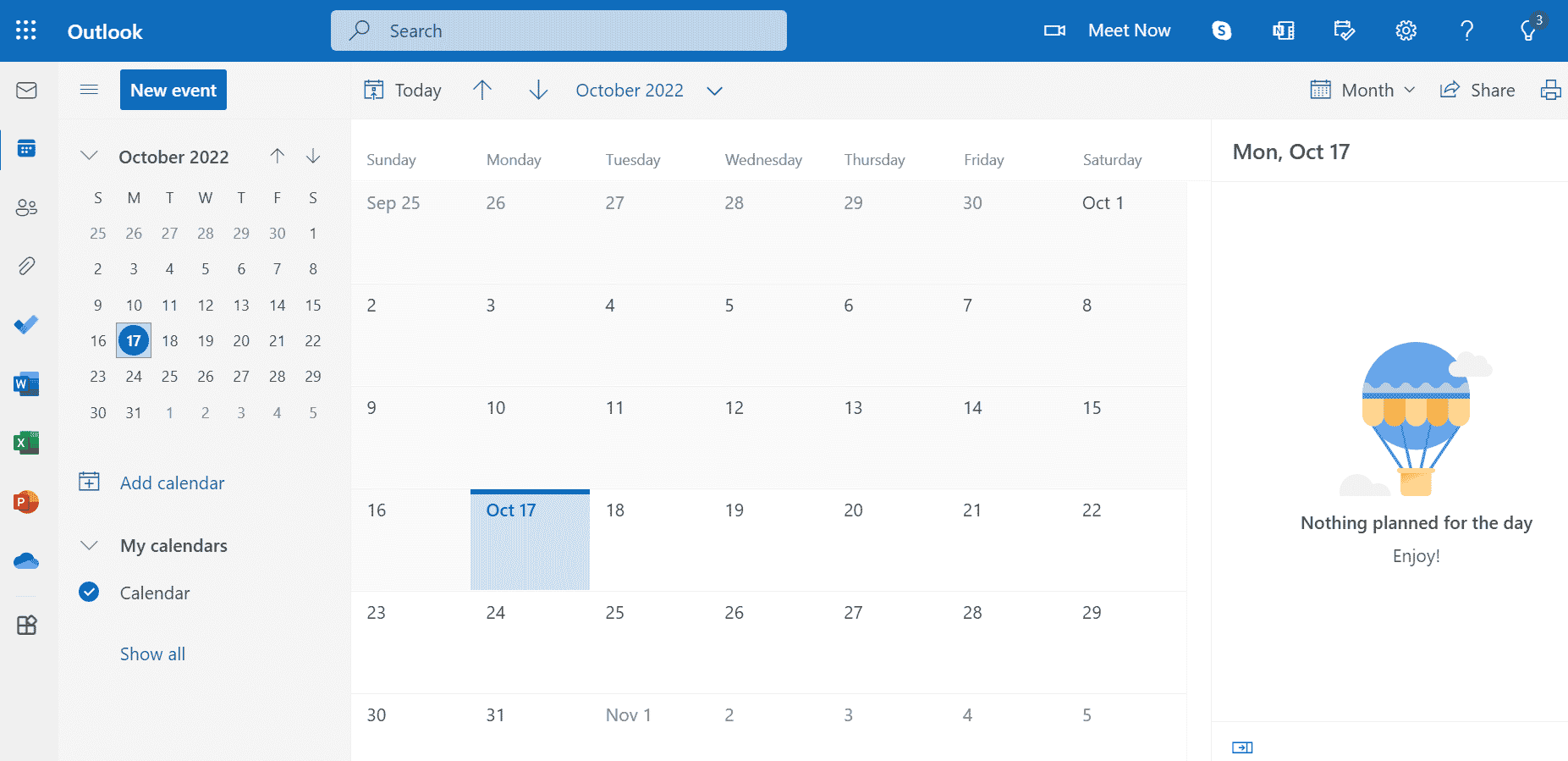
Since it appears inside the Outlook app, be it Windows 11 or the web, you will always have to log in to use it. You can add multiple calendars in the app and have the option to pick from TV, Sports, birthdays, and more. You can even submit a suggestion to the dev team to introduce new calendars but don’t expect them to be prompt about it. In addition, hiding calendars is also a possibility.
Like Google Calendar, useful integration like video conferencing is present. You can immediately start a meeting or schedule events without diving too deep into the settings. Furthermore, you can share and print the calendar with your contacts. So, Outlook calendar is a befitting product if you rely on or extensively use the Microsoft apps suite.
Noteworthy Features
- One-click video meetings
- Prints and share calendars
- Multiple calendar views
7. Lightning Calendar
Like Outlook calendar, Lightning Calendar is a part of a bigger email client. Mozilla developed Thunderbird as a free email client for both personal and organizational needs. Along with the email client, you also get the calendar feature which Mozilla labels as the ‘Lightning Calendar.’
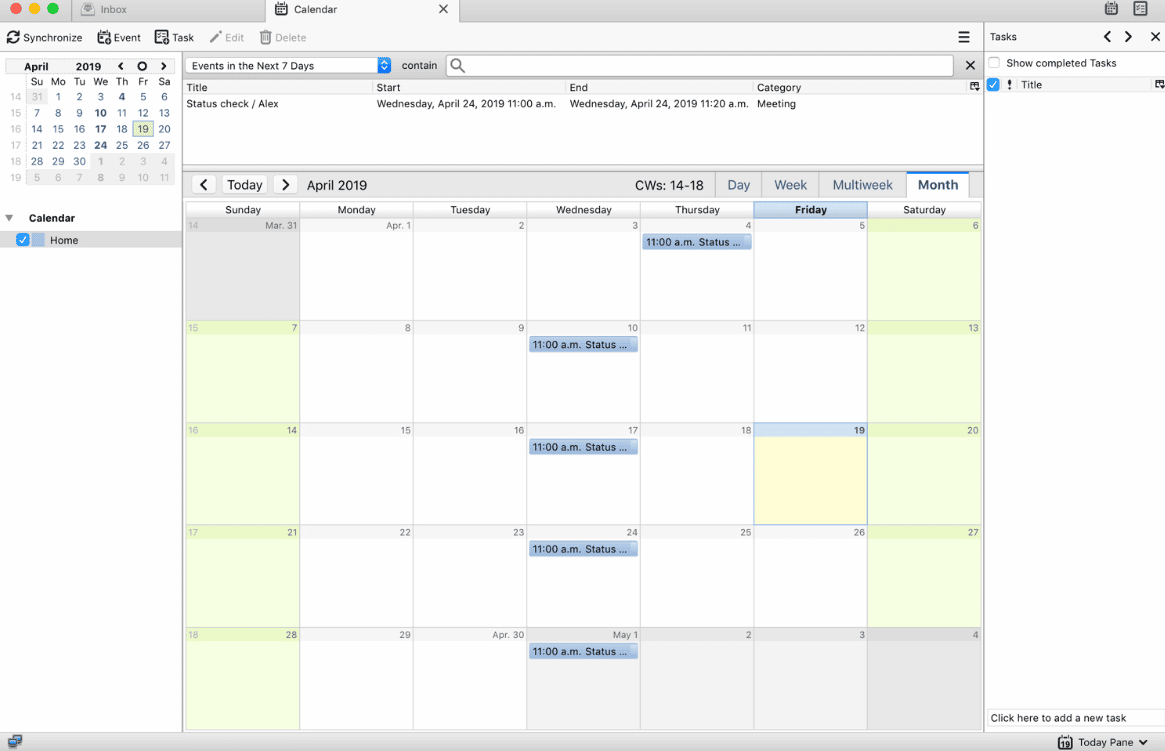
You don’t get the enticing material UI like Google calendar in this app. It is a pretty straightforward functionality over looks approach. You can create events, and to-do lists and add more calendars like the public holiday calendar.
Lightning Calendar is a capable app that comes bundled with the Thunderbird app. So, you will have to install the email client to access the calendar features. Furthermore, you can send bug reports to the team and help them improve them.
Noteworthy Features
- Simplistic design
- Create events, to-do lists
- Free to use
8. Daybridge
Daybridge is trying to fix everything wrong with the present solutions for digital calendars. It is an attempt by people so frustrated with the mainstream calendar and scheduling apps, that they decided to build their own app. At present, the app is still in the developmental phase and just announced its public beta program.
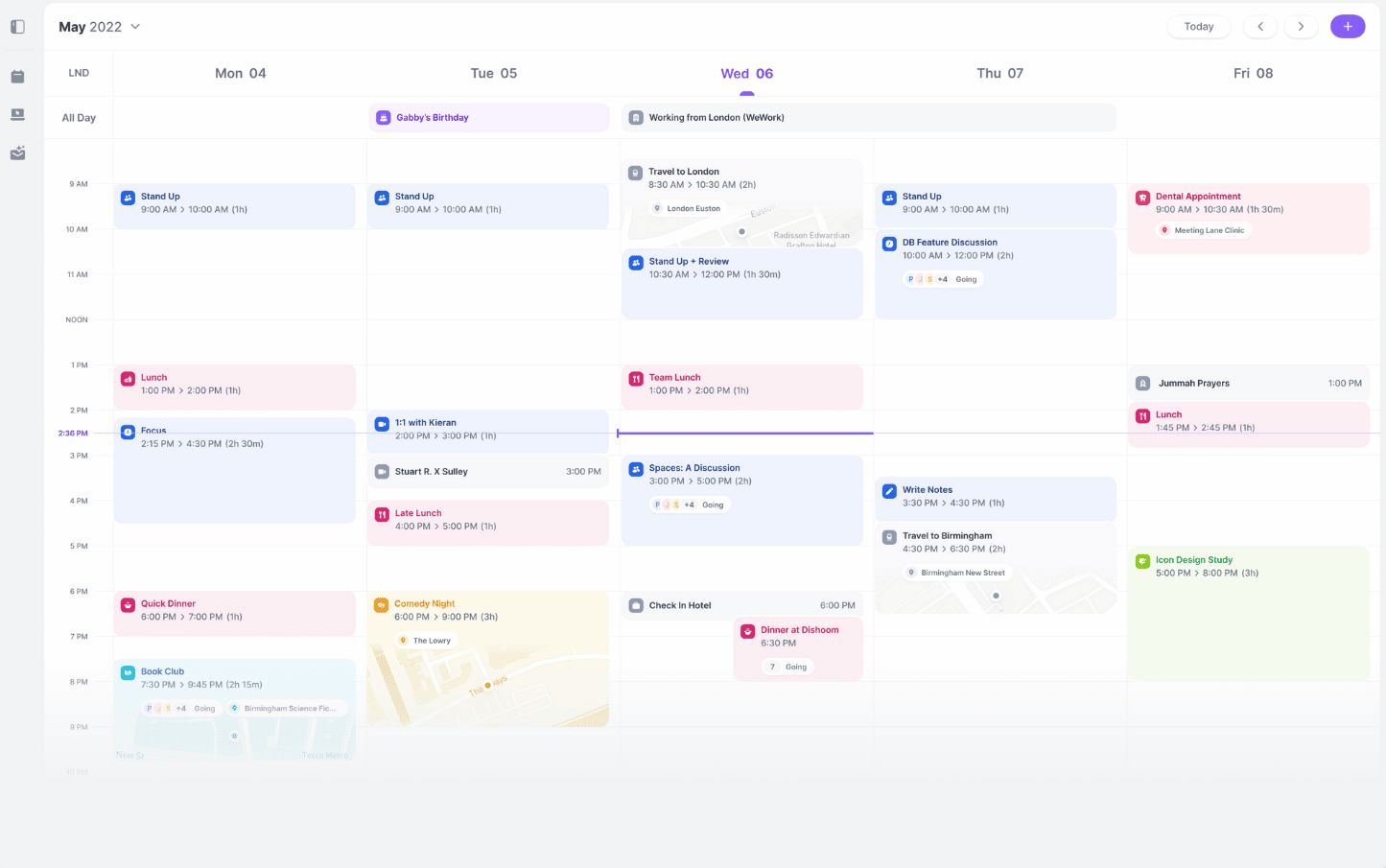
All the basic features such as event creation, and task creation are present in Daybridge. Along with that, you can show or hide multiple calendars so that you can focus on one problem at hand. Since it is a new product, the features are still rolling out and they announced the event-sharing features a few weeks back.
Its UI design mimics the current trends with muted colors on a white background. You can join the public beta to access Daybridge and test it out. But be patient with it as it could improve in the future.
Noteworthy Feature
- Modern UI
- Create events and tasks
- Share events with others
9. Morgen
Morgen is an app that tries to bring all popular calendars, tasks, and conferencing tools under one umbrella. For most of us, one single calendar or to-do app is enough. But if you use multiple calendars and conferencing apps, Morgen offers integration for many popular apps.
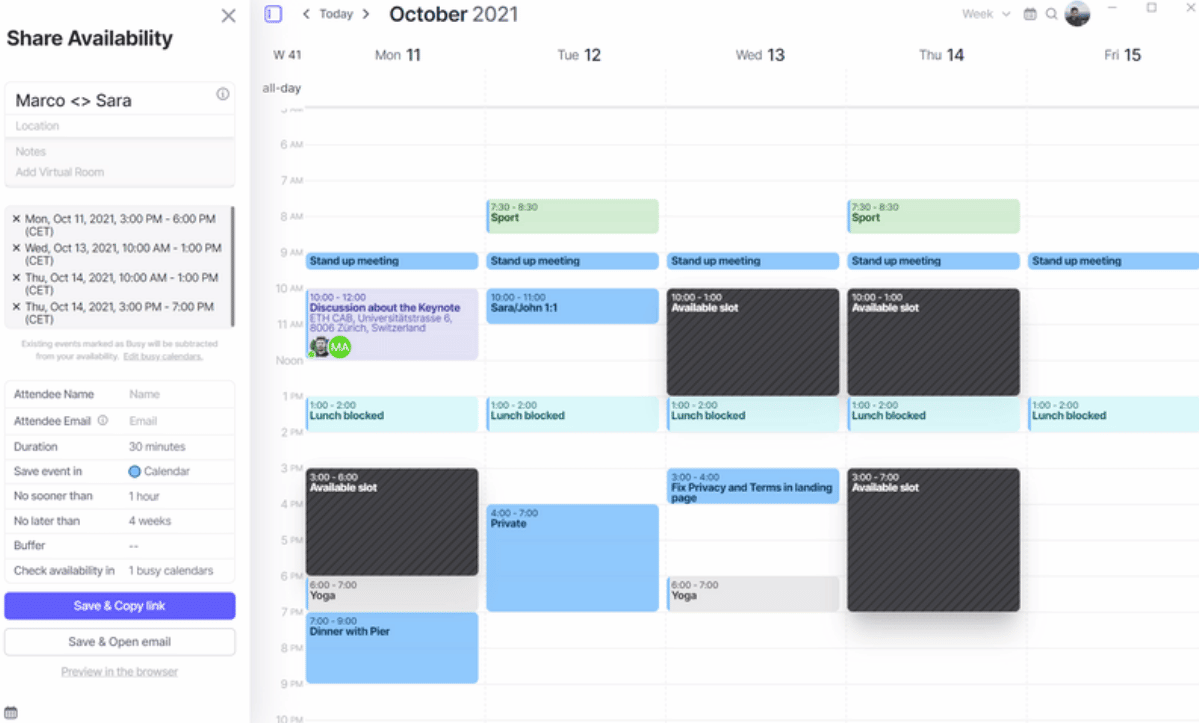
Like Daylight, Morgen has a fairly modern UI and is available across all major platforms. Along with Windows 11 and older versions, Morgen is also available for Android, iOS, macOS, and Linux. Even if you have a different OS at the workplace and home, using it isn’t an issue.
Morgen supports integration for Zoom, Zoho, Outlook, Google Calendar, and many more. In addition, it is also planning to integrate Gmail, Asana, and many other useful apps. So, if you yearn for a unified calendar app that offers an easy scheduling feature and sharable links, try out Morgen.
Noteworthy Features
- Unified calendar view
- Easy scheduling
- Supports multiple calendars and to-do apps
10. Good Plan
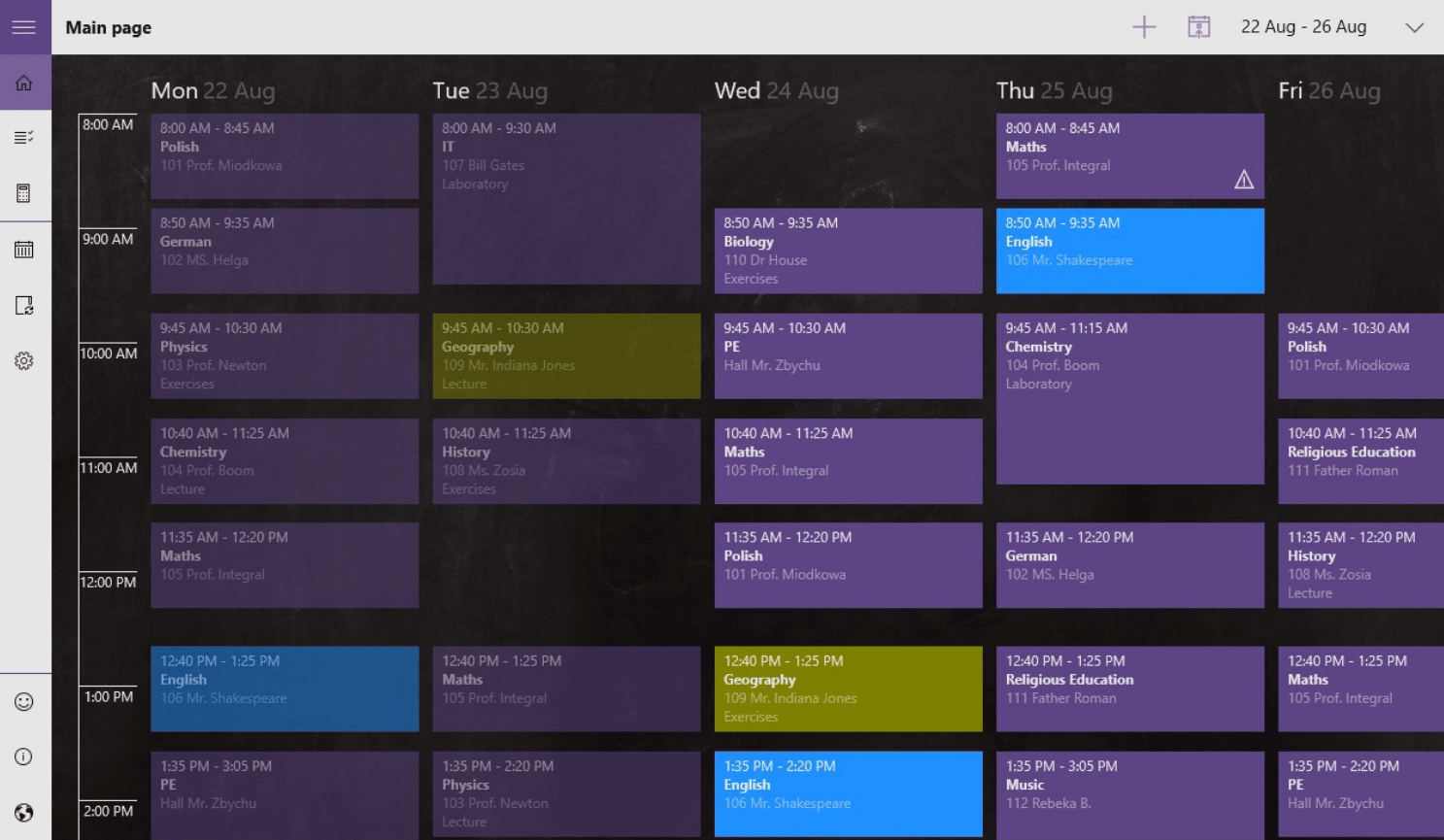
Good Plan is a lesson plan/timetable app that also offers great calendar and reminder features. Teachers can easily organize their schedules and create an elaborate session plan for the semester. Then, they can use the calendar to create events and reminders, so that the curriculum completes on time.
We felt that the UI looks a bit bland as compared to the other best calendar apps mentioned in our list. Moreover, it only targets a specific segment of users (teachers and students) and isn’t a standalone calendar app. So, if you don’t fall in either of the two user brackets, you should go for other calendar apps.
Noteworthy Features
- Set lesson plans and timetable
- Create events and reminders
- Freemium app
Conclusion
These were our recommendations for the 10 best Calendar apps for Windows 11. If you want a feature-rich calendar app, Google Calendar and Outlook Calendar are two befitting choices. Morgen and Daylight focus more on insights and integration but are paid alternatives. Lastly, if you don’t want to spend a penny and want a great app, Mail and Calendar and Lighting Calendar do a pretty good job.